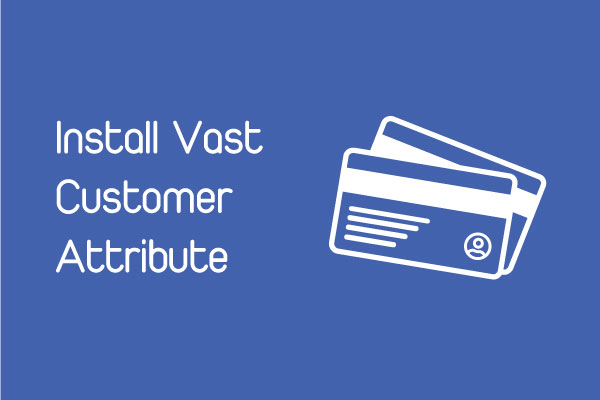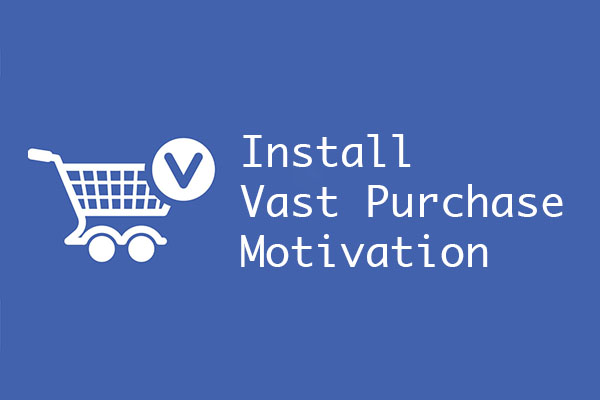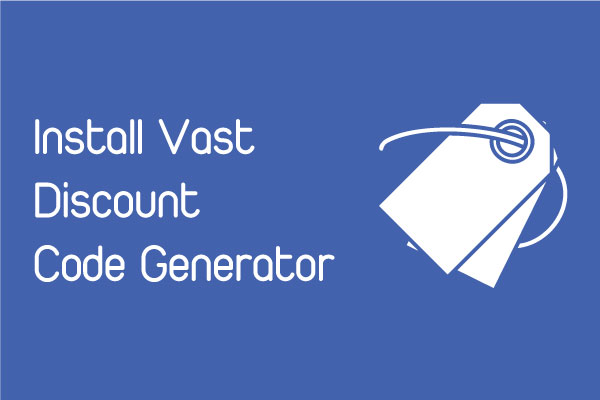Manual tag help you tags your orders, customers, products at any time.
Go to Manual Tag at the left navigation. You can see three options: Tag orders, Tag customers, Tag products at your right side on the screen.
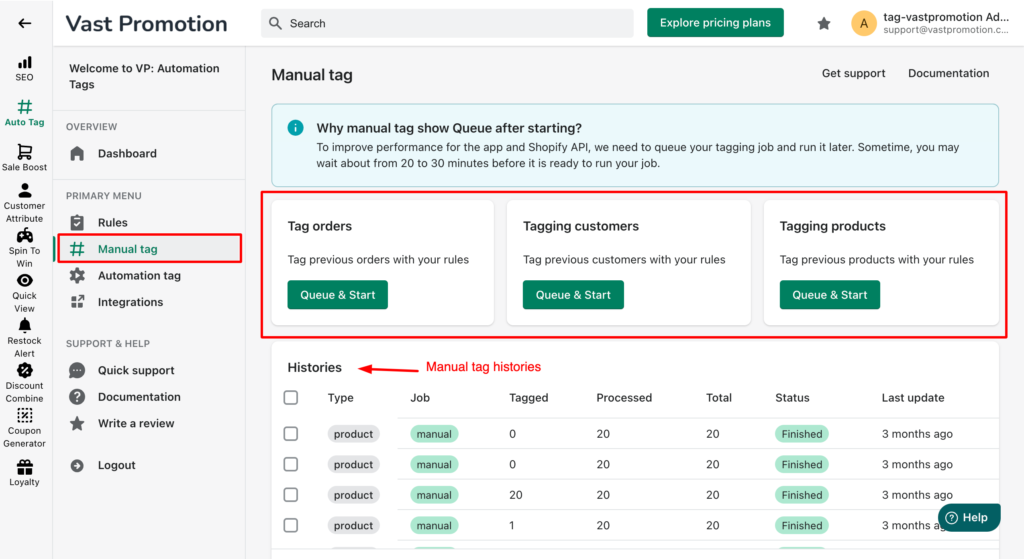
Step 2: Choose type
Our app have three tag options. For example, i choose Tag orders. You click on Queue & Start button
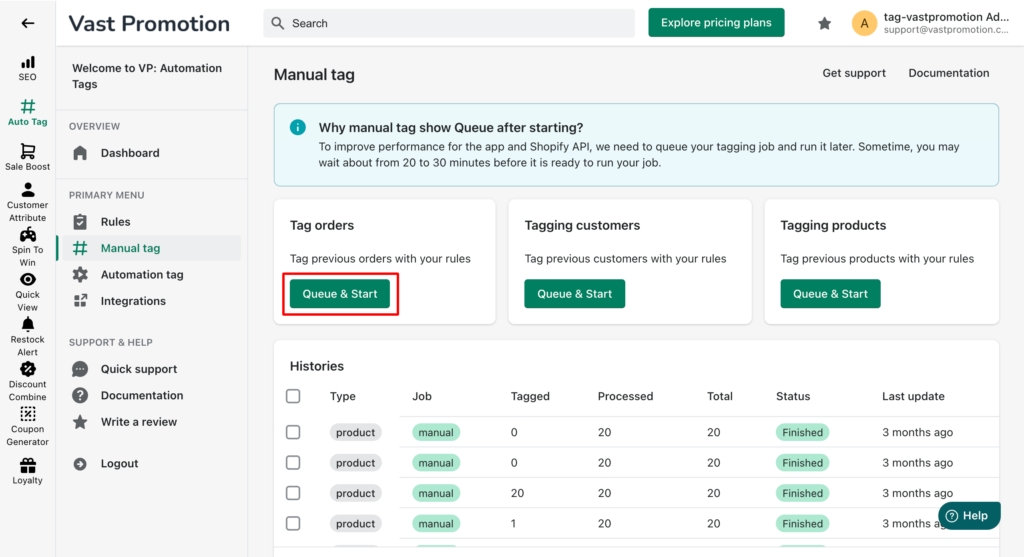
Our app will show some options before start: Order status, Order from date to date. These are optional options, you can skip it and click Start to tag button
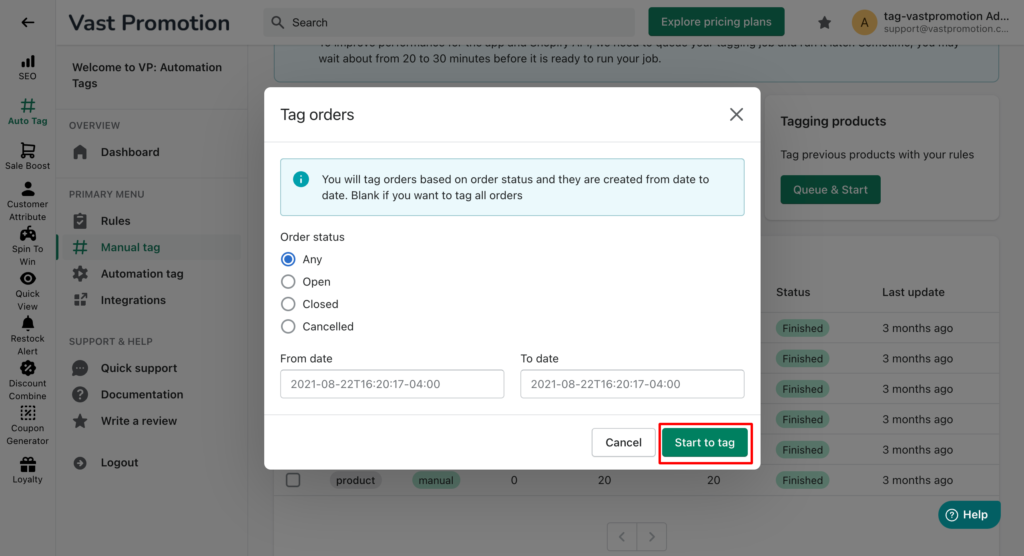
Step 3: See the histories
After start a manual tag. Our app will show status Queue in histories.
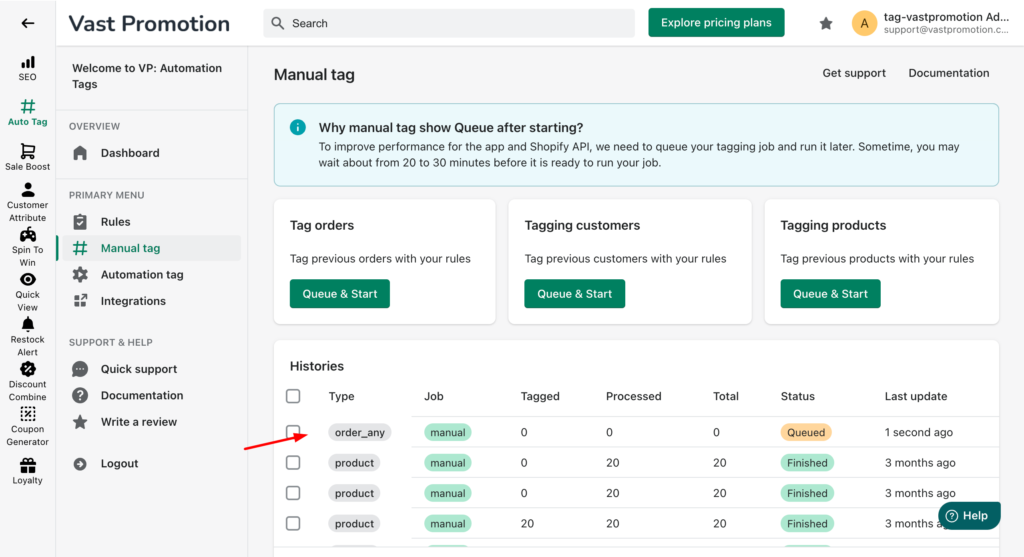
To improve performance, we need to queue your tagging job and run it later. Sometime, you may wait about from 20 to 30 minutes before it is ready to run your job.
We run tagging job in background, so you can close the histories tab and check it later.